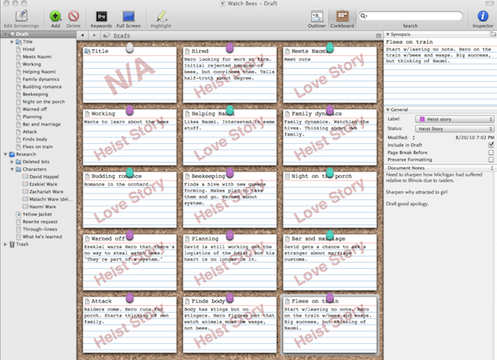In a blog post that’s no longer available, David Hewson described a great alternative to keeping manuscript files in your Dropbox (which seems slightly risky, even though there is a local copy as well as one in the cloud) while still getting the benefit of having an up-to-date copy in the cloud if you unexpectedly want one.
Since the original post is gone, I thought I’d update this post with a quick description of the idea.
First, get an account at Dropbox. (Another cloud storage place would probably work just as well.)
Second, go into Scrivener’s Preferences and point the location for backups at a folder in your Dropbox folder. (Choose to save as a zip file; choose to include the date in the file name; choose to save some reasonable number of copies.)
I’ve been running with Scrivener set this way for a couple of years now, and I really like it.
My master copy is on my desktop machine, not vulnerable to any glitches on the internet. But every time I close Scrivener, a copy is zipped up and put in the cloud. It’s reliable enough that I don’t bother put a fresh copy of my file on my laptop when I head out to work off-site somewhere. When I’m ready to work, I just grab the latest backup off my Dropbox, unzip it, and work on that file. When I get home, I do the same thing again, grabbing the latest backup (the one saved at the end of my off-site work session), unzipping it, and swapping that file in for my master copy.
[Updated 25 February 2013 to remove the dead link and provide a description of the procedure originally described by David Hewson.]